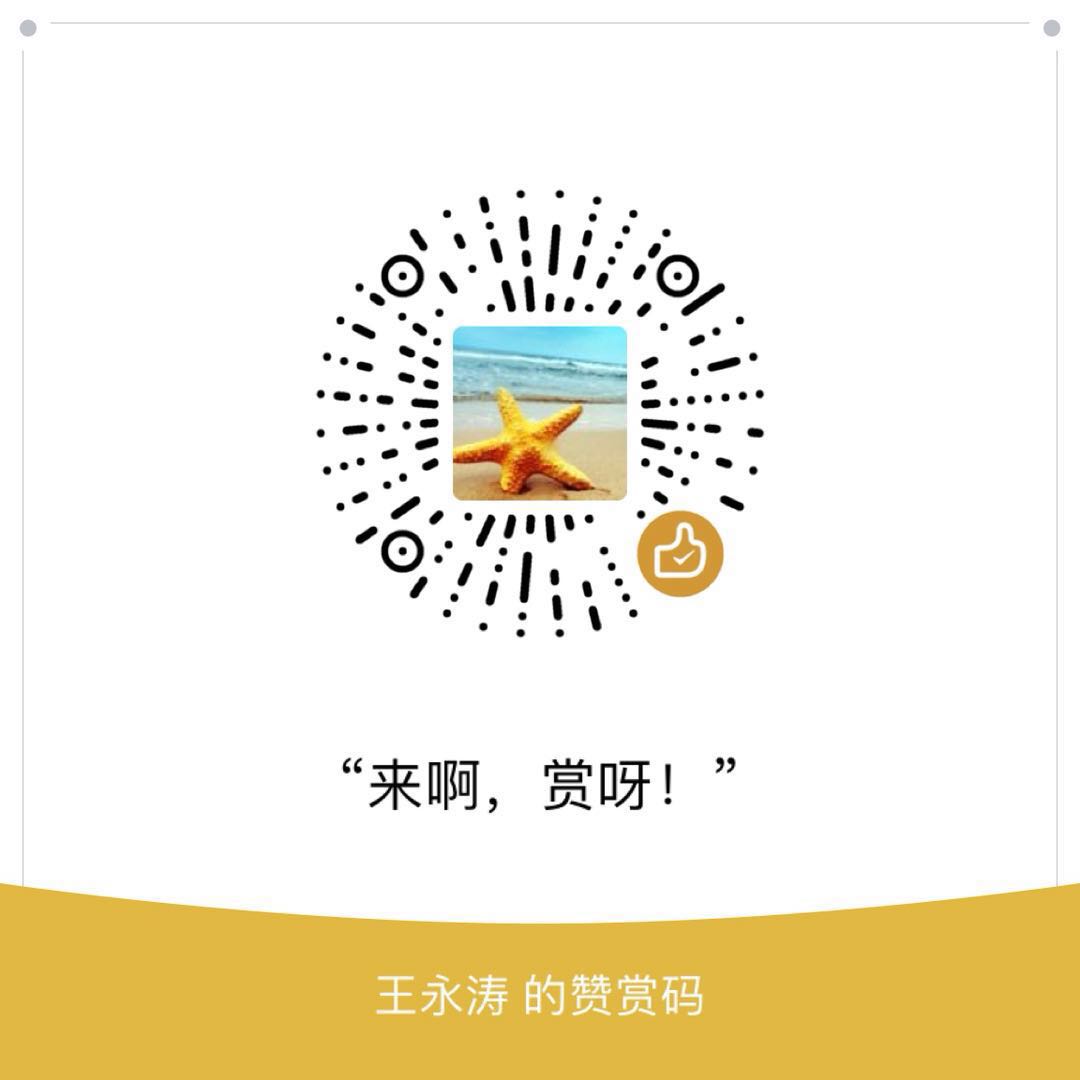安装
镜像
搜索/下载/查看/删除
1 | # 搜索镜像 |
1 | # 下载镜像 |
1 | # 查看本地镜像列表 |
1 | # 删除指定镜像 |
容器
实例化容器
1 | # 创建一个新的容器并启动 |
端口映射
1 | # docker容器中程序使用的端口,在容器外无法直接访问,需要将其映射出来 |
容器列表
1 | # 查看运行的容器列表 |
启动和停止容器
1 | # 停止一个容器 |
容器删除
1 | # 删除指定容器 |
容器日志
1 | # 查看当前容器日志 |
登录容器
运行中的容器其实就是一个linux系统,我们可以登录进容器
1 | # 登录容器 |
示例
1 | # 实例化一个RabbitMQ容器 |
Dockerfile
写一个SpringBoot示例项目
1 | package github.wyt; |
打完包后,上传到/tmp/df目录下:
1 | [root@localhost df]# pwd |
创建一个Dockerfile文件,内容如下:
1 | FROM java:8 # 基镜像 |
编译镜像
1 | [root@localhost df]# docker build -t wyt/dockerfile-demo . |
编译时也可以带着Tag
1 | [root@localhost df]# docker build -t wyt/dockerfile-demo:0.0.1 . |
查看编译好的镜像
1 | [root@localhost df]# docker images |
从镜像实例化容器并启动
1 | [root@localhost df]# docker run --name docker-demo2 -p 8080:8080 -d wyt/dockerfile-demo |
最后使用docker所在系统ip和8080端口即可访问应用
1 | [root@localhost df]# curl http://192.168.91.146:8080 |